* Added Ubuntu/Debian command to install python3-pil package in readme Build may fail without that command on Ubuntu/Debian * cleanup
202 lines
7.2 KiB
Markdown
202 lines
7.2 KiB
Markdown
# [InfiniSim](https://github.com/InfiniTimeOrg/InfiniSim)
|
|
|
|
[](https://github.com/InfiniTimeOrg/InfiniSim/actions/workflows/lv_sim.yml)
|
|
|
|
Simulator for [InfiniTime](https://github.com/InfiniTimeOrg/InfiniTime) project.
|
|
|
|
Experience the `InfiniTime` user interface directly on your PC, to shorten the time until you get your hands on a real [PineTime smartwatch](https://www.pine64.org/pinetime/).
|
|
Or use it to develop new Watchfaces, new Screens, or quickly iterate on the user interface.
|
|
|
|
For a history on how this simulator started and the challenges on its way visit the [original PR](https://github.com/InfiniTimeOrg/InfiniTime/pull/743).
|
|
|
|
## Get the Sources
|
|
|
|
Clone this repository and tell `git` to recursively download the submodules as well
|
|
|
|
```sh
|
|
git clone --recursive https://github.com/InfiniTimeOrg/InfiniSim.git
|
|
```
|
|
|
|
If you've already cloned the repository without the submodules (or you want to update them to the latest checked in version) run the following command:
|
|
|
|
```sh
|
|
git submodule update --init --recursive
|
|
```
|
|
|
|
## Build dependencies
|
|
|
|
- CMake
|
|
- SDL2 (provides the simulator window, handles mouse and keyboard input)
|
|
- Compiler (g++ or clang++)
|
|
- [lv_font_conv](https://github.com/lvgl/lv_font_conv#install-the-script) (for `font.c` generation since [InfiniTime#1097](https://github.com/InfiniTimeOrg/InfiniTime/pull/1097))
|
|
- Note: requires Node.js v14.0.0 or later
|
|
- [Pillow](https://python-pillow.org/) (for `resource.zip` generation when `BUILD_RESOURCES=ON`, which is the default)
|
|
- optional: `libpng`, see `-DWITH_PNG=ON` cmake setting below for more info
|
|
|
|
On Ubuntu/Debian install the following packages:
|
|
|
|
```sh
|
|
sudo apt install -y cmake libsdl2-dev g++ npm libpng-dev
|
|
```
|
|
|
|
On Arch Linux the following packages are needed:
|
|
|
|
```sh
|
|
sudo pacman -S cmake sdl2 gcc npm libpng
|
|
```
|
|
|
|
On Fedora the following packages are needed:
|
|
|
|
```sh
|
|
sudo dnf install cmake SDL2-devel g++ npm patch perl libpng-devel
|
|
```
|
|
|
|
On OpenSUSE (Tumbleweed) the following packages are needed:
|
|
|
|
```sh
|
|
sudo zypper install cmake libSDL2-devel gcc-c++ gcc npm libpng16-devel patch
|
|
```
|
|
|
|
Then install the `lv_font_conv` executable to the InfiniSim source directory (will be installed at `node_modules/.bin/lv_font_conv`)
|
|
|
|
```sh
|
|
npm install lv_font_conv@1.5.2
|
|
```
|
|
|
|
When you want to create a `resource.zip` file then install the `pillow` Python library to the InfiniSim source directory (will be installed in `.venv/`)
|
|
|
|
```sh
|
|
python3 -m venv .venv
|
|
source .venv/bin/activate
|
|
pip install wheel Pillow
|
|
```
|
|
|
|
Optionally, depending on your distro, it may also serve the Pip package as official native installation packages:
|
|
|
|
On Ubuntu/Debian
|
|
|
|
```sh
|
|
sudo apt install python3-pil
|
|
```
|
|
|
|
On OpenSUSE (Tumbleweed)
|
|
|
|
```sh
|
|
sudo zypper install python311-Pillow
|
|
```
|
|
|
|
## Configure and Build
|
|
|
|
In the most basic configuration tell cmake to configure the project and build it with the following two commands:
|
|
|
|
```sh
|
|
cmake -S . -B build
|
|
cmake --build build -j4
|
|
```
|
|
|
|
The following configuration settings can be added to the first `cmake -S . -B build` call
|
|
|
|
- `-DInfiniTime_DIR=InfiniTime`: a full path to an existing InfiniTime repository checked out.
|
|
Inside that directory the `src/libs/lvgl` submodule must be checked out as well.
|
|
The default value points to the InfiniTime submodule in this repository.
|
|
- `-DMONITOR_ZOOM=1`: scale simulator window by this factor
|
|
- `-DBUILD_RESOURCES=ON`: enable/disable `resource.zip` creation, will be created in the `<build-dir>/resources` folder
|
|
- `-DWITH_PNG=ON`: enable/disable the screenshot to `PNG` support.
|
|
Per default InfiniSim tries to use `libpng` to create screenshots in PNG format.
|
|
This requires `libpng` development libraries as build and runtime dependency.
|
|
Can be disabled with cmake config setting `-DWITH_PNG=OFF`.
|
|
- `-DENABLE_USERAPPS`: ordered list of user applications to build into InfiniTime.
|
|
Values must be fields from the enumeration `Pinetime::Applications::Apps` and must be separated by a comma.
|
|
Ex: `-DENABLE_USERAPPS="Apps::Timer, Apps::Alarm"`.
|
|
The default list of user applications will be selected if this variable is not set.
|
|
|
|
## Run Simulator
|
|
|
|
When the build was successful the simulator binary can be started with
|
|
|
|
```sh
|
|
./build/infinisim
|
|
```
|
|
|
|
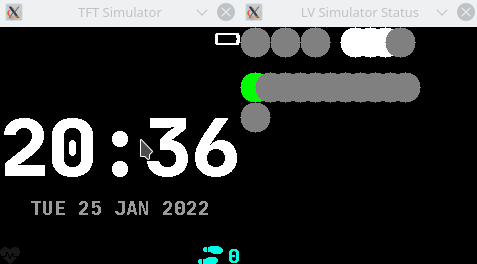
|
|
|
|
To hide the second simulator-status-window start the binary with the `--hide-status` option
|
|
|
|
```sh
|
|
./build/infinisim --hide-status
|
|
```
|
|
|
|
- Left mouse button: simulates your finger, just click to tap, click and drag to swipe
|
|
- Right mouse button: simulates the hardware button (for example turn the screen off or on again)
|
|
|
|
Using the keyboard the following events can be triggered:
|
|
|
|
- `r` ... enable ringing
|
|
- `R` ... disable ringing
|
|
- `m` ... let motor run for 100 ms
|
|
- `M` ... let motor run for 255 ms
|
|
- `n` ... send notification
|
|
- `N` ... clear new notification flag
|
|
- `b` ... connect Bluetooth
|
|
- `B` ... disconnect Bluetooth
|
|
- `v` ... increase battery voltage and percentage
|
|
- `V` ... decrease battery voltage and percentage
|
|
- `c` ... charging,
|
|
- `C` ... not charging
|
|
- `l` ... increase brightness level
|
|
- `L` ... lower brightness level
|
|
- `p` ... enable print lvgl memory usage to terminal
|
|
- `P` ... disable print memory usage
|
|
- `s` ... increase step count by 500 steps
|
|
- `S` ... decrease step count by 500 steps
|
|
- `h` ... set heartrate running, and on further presses increase by 10 bpm
|
|
- `H` ... stop heartrate
|
|
- `i` ... take screenshot
|
|
- `I` ... start/stop Gif screen capture
|
|
- `w` ... generate weather data
|
|
- `W` ... clear weather data
|
|
|
|
Additionally using the arrow keys the respective swipe gesture can be triggered.
|
|
For example pressing the UP key triggers a `SwipeUp` gesture.
|
|
|
|
## Littlefs-do helper
|
|
|
|
To help working with the SPI-raw file the tool `littlefs-do` is provided.
|
|
The SPI-raw file emulates the persistent 4MB storage available over the SPI bus on the PineTime.
|
|
|
|
```sh
|
|
$ ./littlefs-do --help
|
|
Usage: ./littlefs-do <command> [options]
|
|
Commands:
|
|
-h, --help show this help message for the selected command and exit
|
|
-v, --verbose print status messages to the console
|
|
stat show information of specified file or directory
|
|
ls list available files in 'spiNorFlash.raw' file
|
|
mkdir create directory
|
|
rmdir remove directory
|
|
rm remove directory or file
|
|
cp copy files into or out of flash file
|
|
settings list settings from 'settings.h'
|
|
res resource.zip handling
|
|
```
|
|
|
|
### Resource loading
|
|
|
|
To load resource zip files into the SPI raw file for the simulator to use the `res load` command can be used.
|
|
|
|
```sh
|
|
$ ./littlefs-do res --help
|
|
Usage: ./littlefs-do res <action> [options]
|
|
actions:
|
|
load res.zip load zip file into SPI memory
|
|
Options:
|
|
-h, --help show this help message for the selected command and exit
|
|
```
|
|
|
|
## Licenses
|
|
|
|
This project is released under the GNU General Public License version 3 or, at your option, any later version.
|
|
The same license as [InfiniTime](https://github.com/InfiniTimeOrg/InfiniTime).
|
|
|
|
The simulator is based on [lv_sim_eclipse_sdl](https://github.com/lvgl/lv_sim_eclipse_sdl) project under the MIT license.
|